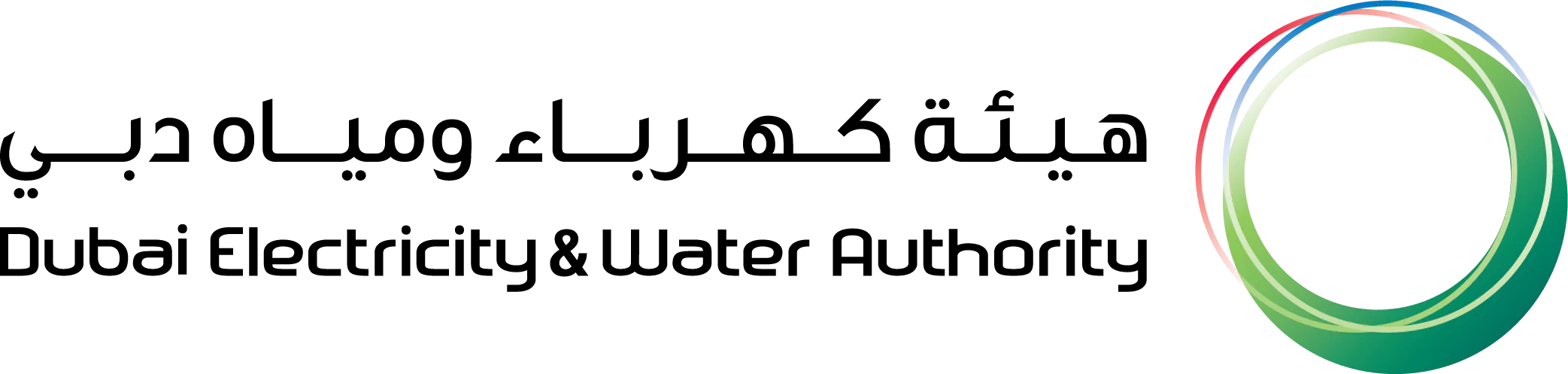- Bill Payment
- Activation of Electricity/Water (Move-in)
- Track Requests with login
- DEWA Service Guide
- Customer Happiness Charter
- D33 Eligibility Certificate
- Attending Technical Notifications – Electricity (Smart Response)
- Attending Technical Notifications – Water (Smart Response)
- Activation of Electricity/Water (Move-in)
- Deactivation of Electricity/Water (Move-out)
- Transfer of Electricity/Water (Move-to)
- Getting Electricity Supply for Tents
- Attending Technical Notifications – Electricity (Smart Response)
- Attending Technical Notifications – Water (Smart Response)
- Smart Living
- Consumption Verification - Electricity/Water
- Compare Multiple Accounts
- My Sustainable Living Programme
- High Water Usage Alert
- Consumption Assessment Tool
- View Bill
- EasyPay
- Bill Payment
- My Bills
- Bill Explanation
- Connections Estimate Payment & Refund
- Manage Collective Billing
- Manage Beneficiary Account List
- Multiple Accounts Payment (Tayseer)
- Refund
- Clearance Certificate
- Change/Update Premise Ownership
- Display Premise Number
- Information Update
- Billing Services Inquiries
- Bill Payment Channels
- Slab Tariff
- Tariff Calculator
- About VAT
- EV Green Charger Initiative
- EV Chargers Types & Instructions
- EV Charging
- EV Account & Charging Card Management
- EV Services' Inquiries
- Track EV Services' Request
- Display EV Green Charger Locations
- Regulatory Framework for EV Charging Infrastructure
- Dubai EV Community Hub
- Track Requests with login
- DEWA Service Guide
- Services and Facilities for Senior Citizens & Residents
- Customer Happiness Charter
- Suggestions, Comments & Complaints
- Display Temporary Power Interruptions & Roads Works
- STAY SAFE & POWERED
- Frequently Asked Questions & Tutorial Videos
- Customer Care Centre Services
- Customer Happiness Centres (Self-Service)
- Scrap Sales – Registration & Update Profile Guide
- Jointer Certification & Testing Services – Registration & Update Profile Guide
- D33 Industry Friendly Power Policy
- D33 Solar PV Initiative
- D33 Industry Friendly Power Policy FAQs
- International Renewable Certificates (i-RECs)
- Shams Dubai
- Shams Dubai Calculator
- Connection Process
- Safety Guide
- Shams Dubai: Customers & Residents
- Enrolled Solar PV Contractors & Consultants
- Publications & Resources
- D33 Eligibility Certificate
- Sustainability & Conservation Tips
- Sustainability Reports
- Events & Campaigns
- Green Pledge
- Noor and Hayat Adventures
- Temporary Power Disconnection
- Approval for Private Work (Individual/Business)
- Scrap Sale
- Testing Services
- Jointer Certification for DEWA Projects
- SOQOOR Programme
- Getting Water Connections
- Infrastructure Projects No Objection Certificate
- Builder Enrolment
- Track Applications for Project Owners
- DEWA Service Guide
- ASRA’A Initiative
- MA’LEM DUBAI
- Building No Objection Certificate - Electricity
- Building No Objection Certificate - Water
- Demolishing Permits - Electricity/Water
- Infrastructure Projects No Objection Certificate
- Al Namoos -Getting electricity service
- Getting Electricity Connections
- Getting Electricity Fit-Out Connections
- Electricity Network Modification
- Electricity Connection Cost Calculator
- Getting Solar Permits & Connections
- ASRA’A Initiative
- DEWA Generation Projects Document Submission
- Testing Services
- Infrastructure Projects Services
- Solar PV Certification Training
- Jointer Certification for DEWA Projects
- Scrap Sale
- Track Connections Estimate Payment
- Connections Estimate Payment
- Connections Estimate History
- Estimate Payment, History and Refund (for Project Owners)
- Estimate Payment and History (for Friend)
- Harmonic Assessment (Hab-Reeh)
- DRRG Solar PV Consultants &Contractors Enrollment
- Enrolled Solar PV Consultants & Contractors
- Solar PV Equipment Eligibility
- Shams Dubai for Consultants & Contractors
- Shams Dubai Calculator
- Shams Dubai Newsletter Subscription
- DEWA Circulars & Regulations
- Regulatory Framework for EV Charging Infrastructure
- Consultants & Contractor Law no. (6) Guide
- DEWA Service Guide
- Builder Enrolment
- Builder Enrollment Guide
- Consultants & Contractors Classification
- SOQOOR Programme
- Ownek Initiative
- Technical Publications & Resources
- Major Project Guidelines
- Technical User Manuals
- EHV protective regulations
- Forms
- Green Buildings
- Electricity Installations Regulations
- Safety and Protection Guidelines - Distribution MV Network
- Track Applications for Project Owners
- Frequently Asked Questions & Tutorial Videos
- Scrap Sales – Registration & Update Profile Guide
- Jointer Certification & Testing Services – Registration & Update Profile Guide
- D33 Industry Friendly Power Policy
- D33 Solar PV Initiative
- D33 Industry Friendly Power Policy FAQs
- International Renewable Certificates (i-RECs)
- Submission of Generation Projects Documents
- Supplier Support Request/Engagement Request/Complaint/Suggestion
- Frequently Asked Questions & Tutorial Videos
- Supplier Enrolment Guides
- Collaboration Platform Guide
- Company Profile Update Guide
- Suppliers code of Conduct & Ethics
- RFX & Quotation Submission for Contracts Section
- RFX & Quotation Submission for Local Purchase Section
- RFX & Quotation Submission for Turnkey Projects
- Purchase Order Review & Acknowledgment
- Online Service Entry
- Online Invoice
- DP - FAT Inspection Submission by Supplier
- Shams Dubai: Suppliers & Manufacturers
- Custom Duty/MOIAT Exemption Process
- Custom Duty Authority Letter
- About VAT
- Security E-Pass Manual
- HS code collection Form
- Employee Happiness Program
- DEWA Emiratization Policy
- Talent Acquisition
- Caring for Employees
- Developing Emirati Employees
- The Workplace & Careers
- Candidate Registration
- Our Brand
- Board of Directors
- MD&CEO Message
- Corporate Governance
- Our Strategic Direction
- Guinness World Records
- Legislations Related to DEWA
- World-Class Results
- Policies & Certificates
- Annual Statistics
- Partnerships
- Pioneering & Excellence
- Agility
- Customer Happiness Charter
- Data Science and Artificial Intelligence
- Inclusion and Empowerment of People of Determination
- Rights
- Community Initiatives
- Accessibility
- Talent Aquisition and Inclusive Employment
- Encouraging Innovation
- Services 360
- Easy-Connect
- Sun Power
- DEWAverse in Metaverse
- Green Future
- Dubai 10X
- Digital DEWA
- Mohammed bin Rashid Al Maktoum Solar Park
- Al Namoos
- Smart Grid
- Shams Dubai
- EV Green Charger Initiative
- Green Dubai
- DEWA Store
- Hydroelectric Power Plant in Hatta
- Al Shera’a Building
- Smart Living
- Green Hydrogen project
- DEWA Space programme ( Space-D )
- Hassyan Seawater Reverse-Osmosis Project
- DEWAverse in Metaverse
- Smart Grid & Applications
- Digital Services
- Rammas
- DEWA Smart App
- Amazon Alexa
- DEWA Cyber Security Awareness
- Circular Economy
- Al Rayan Mosque
- Sustainability Reports
- Ideal Home
- My Sustainable Living Program
- Sustainability & Conservation Tips
- Energy Efficient Appliances
- Noor and Hayat Adventures
- World Energy Day
- Consumption Management During Summer
- Green Pledge
-
- Services
- Content
- News
- No record found.
- العربية